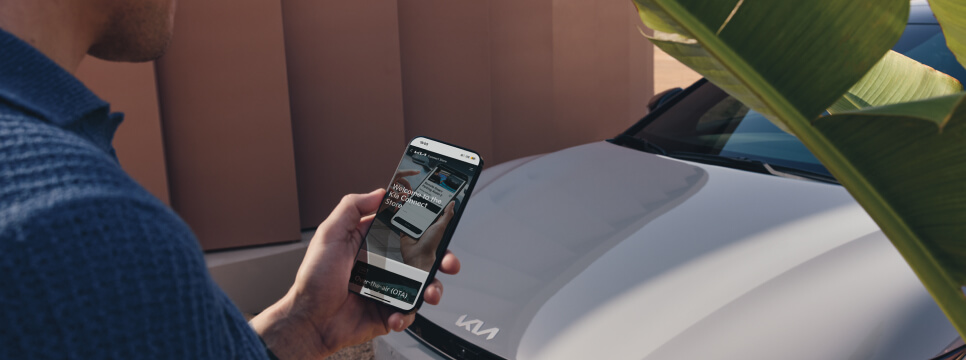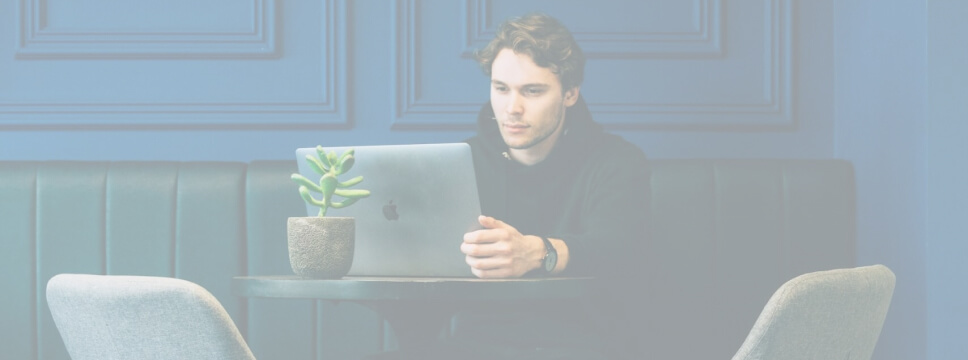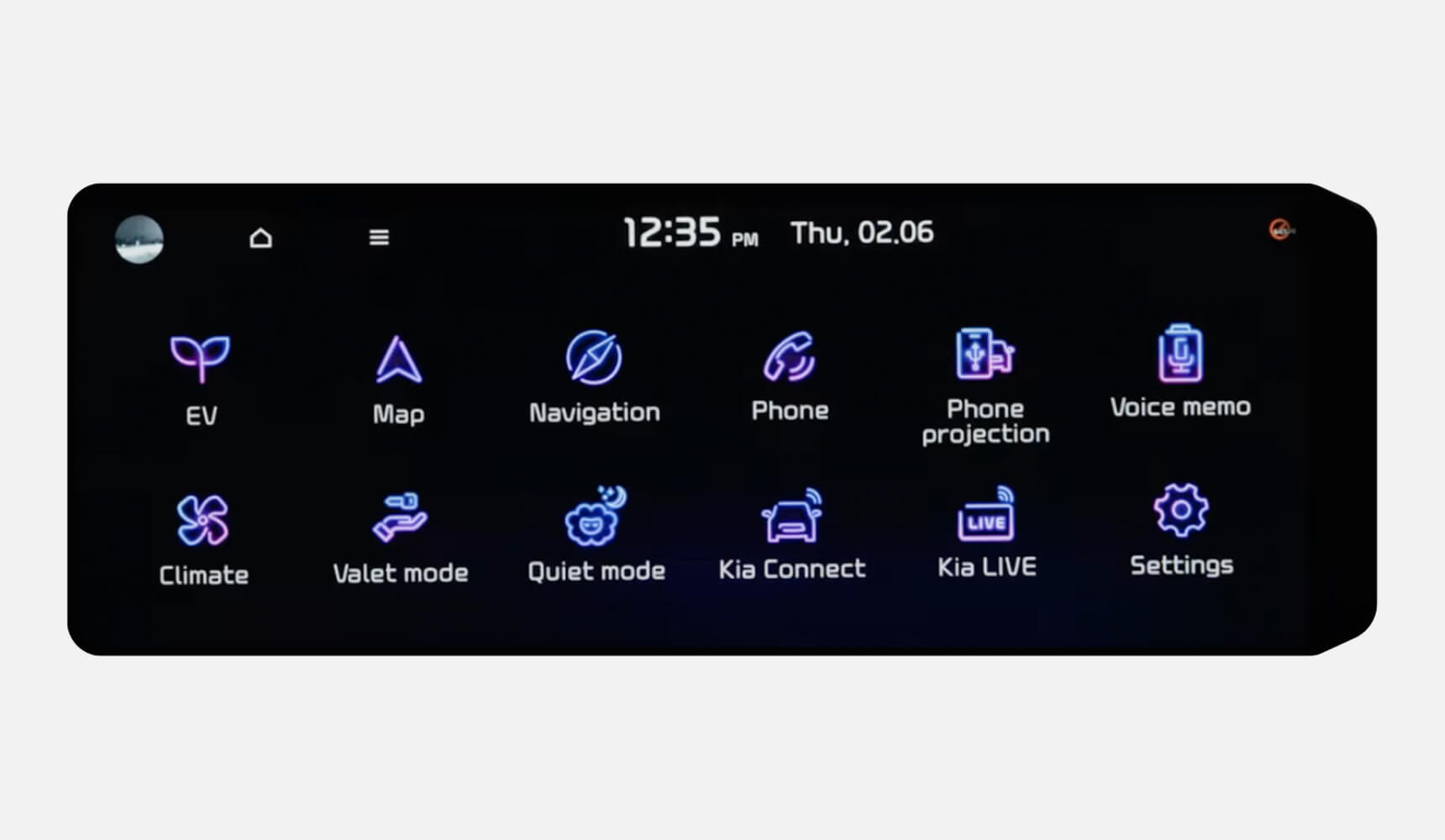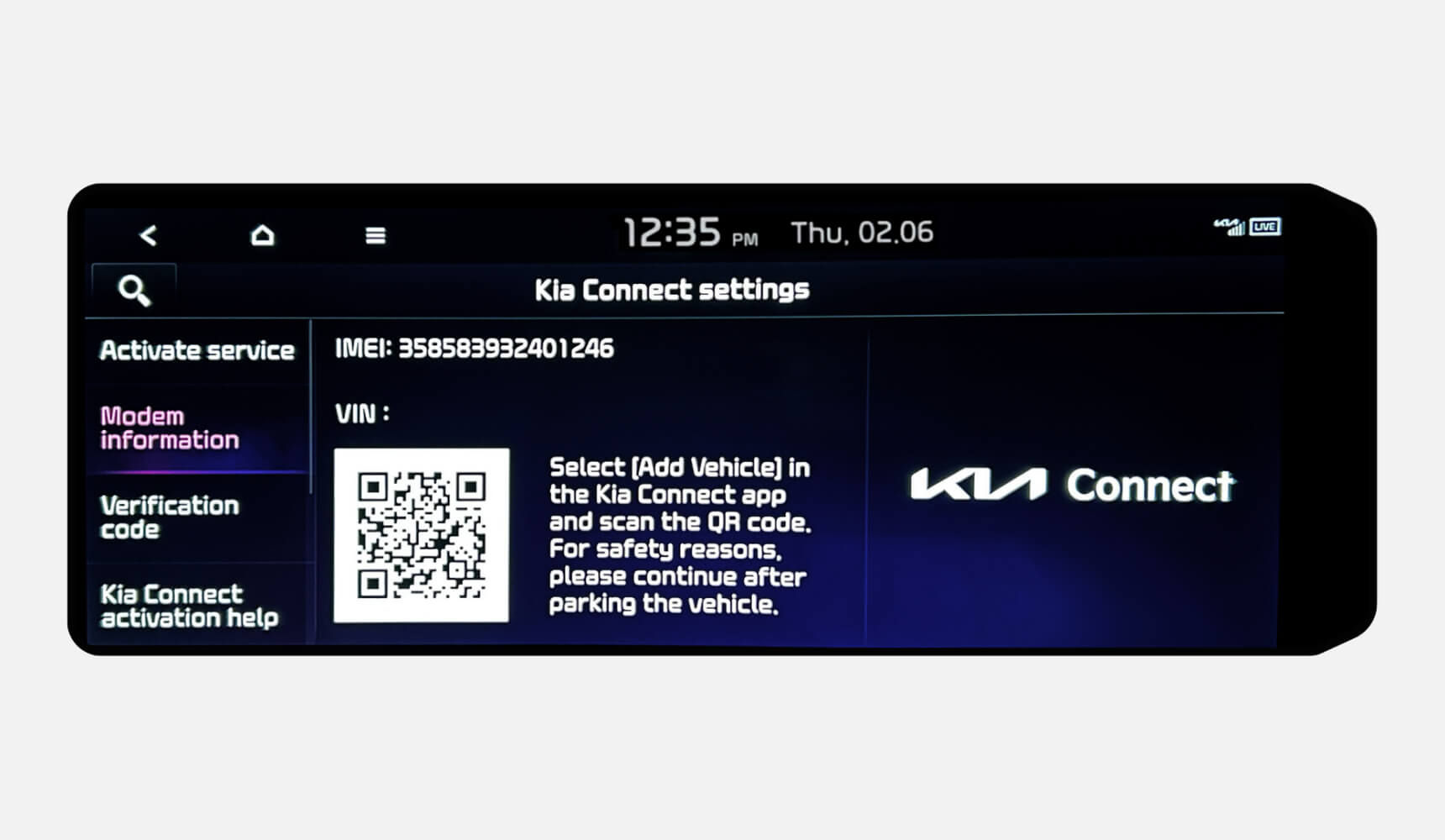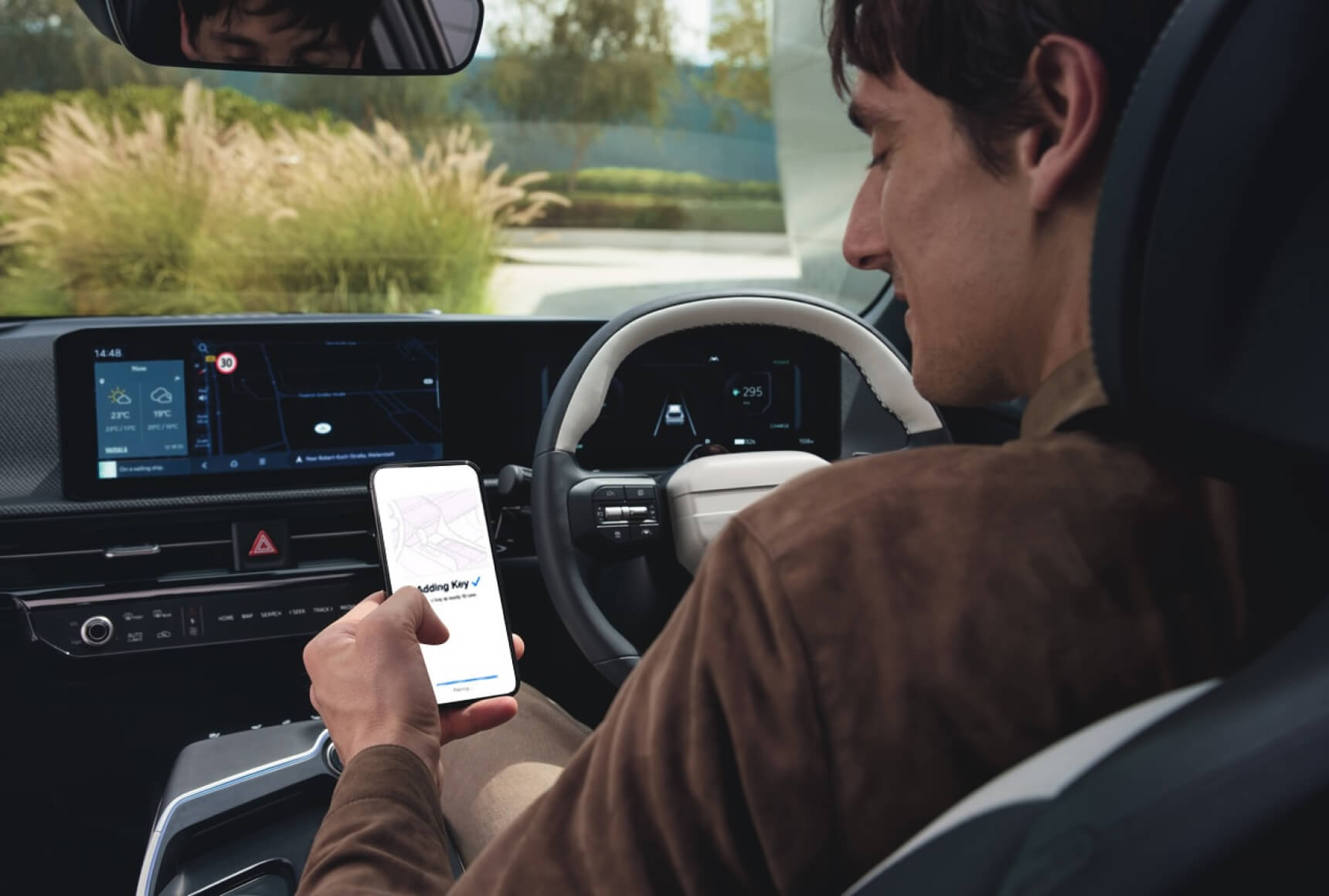Activation of the Digital Key via Kia App.
Step 1: Have both smart keys and a smartphone in the car.
Step 2: Start the car, put it in park, and open the app.
Step 3: A pop-up window will appear. Click Add (or More > Digital Vehicle Key) and select Register Digital Vehicle Key.
Step 4: You’ll be redirected to Apple/Samsung/Google Wallet. Follow their instructions.